
Alcatel X220s VS Huawei E173 - Review & Pictorial Guide
- 9054
- 55
-

- Last Comment
Hello all,
Today I’ll be discussing the mentioned two datacards One on One.
This is my first review and I’m no expert so please excuse any errors (and sincere apologies for any dark images). Beside just reviewing, I’ve included a little bit of user guide as well within the description. Hope it turns out to be useful for my fellow desidimers.
All comments are welcomed.
Before starting I would like to inform that this post contains many images and hence might not load properly on slow connections.
Also, the images shown here are of small size only and you can open the image in new window to view it in full in case you are not able to read some details.
☲☲☲☲☲☲☲☲☲ Battle of DataCards ☲☲☲☲☲☲☲☲☲
░░░░░░░░░░░░░░ One on One ░░░░░░░░░░░░░░
I have done no injustice in tagging them this way. The Alcatel device comes in a class packaging, well encased in a Plastic box with a USB extension cable as well. The packaging of Huawei device is far below expectations and it is available hanging inside a thin cardboard box with no other accessories.






Both the devices demonstrates excellent craftmanship. While the Alcatel device is given a tough masculine look with sharp edges and bold & flat surfaces, on the other hand, the Huawei device possess an elegant look with smooth curves all over adding tremendously to its beauty.
Looking at the dimensions, both the devices are nearly equal in size and as far as weight is concerned they are too light for you to practically judge it. However Alcatel bags over Huawei when checked for width, being slimmer and sleek.






The back panel of Alcatel device while the front panel of Huawei device needs to be removed to view the slot for sim card and memory card.
The Huawei device has a lock system and the front panel cannot be removed without removing the cap first.

This is one of the top things one should check when buying a product.
First of all both the devices are made in China only.
Next all original devices would bear a unique IMEI number so check for that.
The Huawei device bears an additional unique serial number which is present on all original Huawei Products.
In case you have slightest of doubt regarding genuineness, you can quote these serial number in a mail and send to the online customer support and they should be able to tell you if the device is original or not.
Also always make sure to ask for a signed and stamped/electronic bill since it would be required to claim for warranty if need arise.


The devices can be used as Pen drive when a micro sd memory card is inserted in it.
The Alcatel device bags up again here with support upto 16 GB while the limit for Huawei device is 4 GB.
No memory card is provided with any of the devices.
Well this is the point where I could find some actual differences. Its not that the performance of any device is inferior but its the loads of features present in Huawei Device that astonished me.
Since both the devices are of same capacity (7.2 Mbps DL and 5.76Mbps UL), I could not find any difference related to speed. Moreover its the Operator and Circle that determines your transfer speed as well. This is the reason why going beyond 7.2Mbps device is nothing but just waste of money at the moment since no operator is providing a speed to that extent in reality no matter whatever they claim.
I would be discussing both the devices separately in terms of usage so that no point is missed.
Please note that I am discussing an unlocked data card.
You need to activate internet plan on your sim card before you can connect to net
Installing the device:
The device is simple ‘Plug and Play’, you just need to plug it to a usb port and a setup would launch. Just click next whenever asked and it would be installed within seconds (this is only first time). Once installed the application will launch. Then onwards application would launch whenever you plug in the device.
Connecting to Inernet:
As I mentioned this is a ‘No hassle’ device. You need to do nothing!! The device has inbuilt settings for almost all operators and it identifies the sim automatically and shows you the profile.
As you can notice in the picture, I am using a Idea sim that has been detected and I have the option to connect.
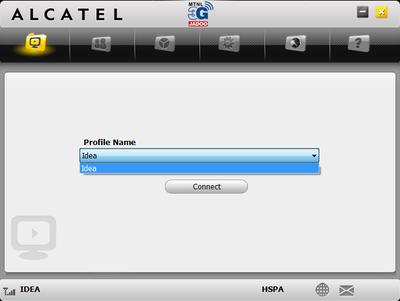
Click on connect
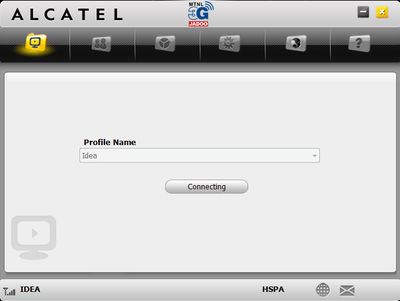
Thats it!! As simple as that.
(The HSPA sign tells that I’m on a high speed enabled network i.e. 3G)
You can see the data statistics under the statistics tab (3rd icon)
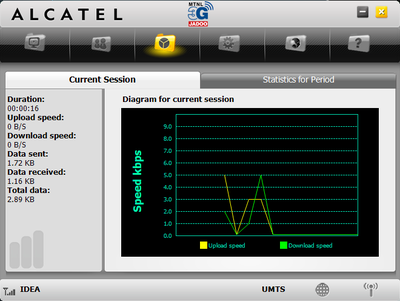
(The UMTS sign tells that I am currently connected in 2G mode)
You may surf the net after connection is successful.
Following are some random results from speedtest (I’m posting my old results only, please excuse for that)


Though everything is automatic, sometimes people face a problem of slow speed even though they are on a 3G plan. Here comes the need to discuss the Settings tab (4th icon). The problem arise basically cause you are not being switched over to ‘HSPA’ automatically. In such cases you just need to choose the network mode as ‘3G only’ and save. That will solve the problem. If you are coming back to a 2G plan make sure you change the setting back to ‘Auto’.

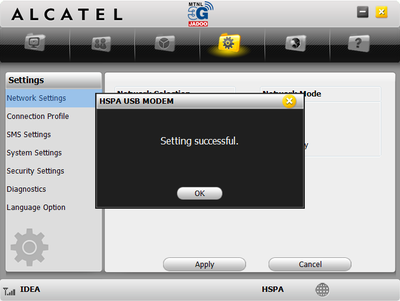
There are a lot more setting options in the setting tab for those who want to customize things.
I would not go into these details. However I will highlight the Diagnostic tab as it displays all relevant info about the device.

Once you need to disconnect just click on the Disconnect button and a message will appear showing your usage details.
Also note that the tower icon has disappeared now from the lower right corner since we have disconnected.
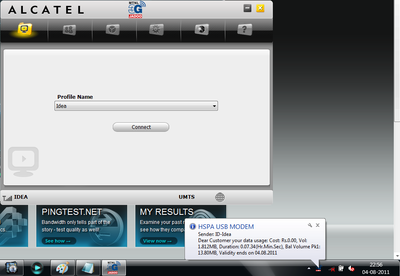
Using SMS and Contact feature:
Coming to the Message/Contacts Tab (2nd icon)
You can easily read/send/store/delete sms just like a mobile phone. The device has inbuilt capacity to store 100 sms
Similar is the case with phonebook.

The 5th icon (Browser tab) opens your default internet browser
and the 6th icon is for the Help files.
This was all regarding Alcatel X220s device, now i would move on to Huawei.
Please note that I am discussing an unlocked data card
You need to activate internet plan on your sim card before you can connect to net
Installing the device:
As discussed above even the Huawei device is ‘Plug and Play’ and you just need to connect it to the usb port. The device software installs automatically in few seconds (however a little longer time than alcatel but that hardly makes a difference)
Once installed the application would launch automatically.

Connecting to Inernet:
Here you need to manually set up an internet profile which I’m discussing below.
Go to Tools and select Options

Select Profile Management and Choose New.
Enter the respective APN and Access number of your sim card operator. Since i’m using an idea sim I will enter ‘internet’ in APN and ‘*99#’ in acess number (this is same for almost all operator)
Please note that APN should be Static and Save.

Under Network check that “WCDMA preferred” is selected. This is High speed network. As discussed above if you experience slow speed then its because WCDMA network is not being switched over automatically and you can come and change this setting to WCDMA only (dont forget to change it back when using 2G)
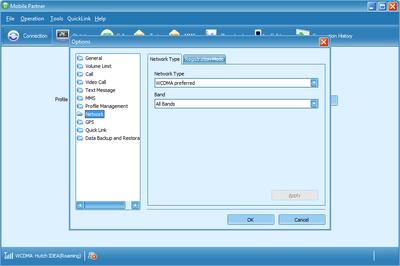
Now the profile is set and you can connect to internet. go to connections tab and choose your profile (which you just made) and click on connect. You will see a authenticating message and it will connect.
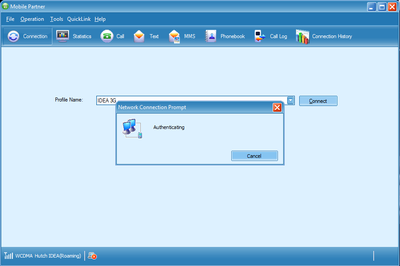
You can check Statistics and usage under Statistics tab
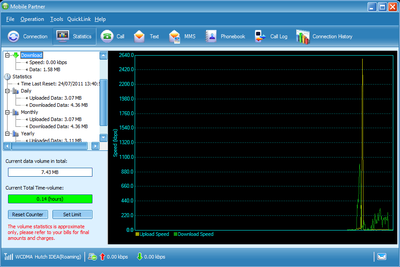
You may surf the net after connection is successful.
Following are some random results from speedtest for this as well (Again posting my old results only, please excuse)
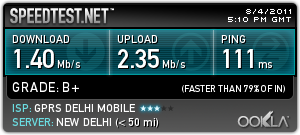
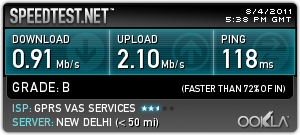
On disconnecting you will receive a message in this case also indicating your usage details from the operator
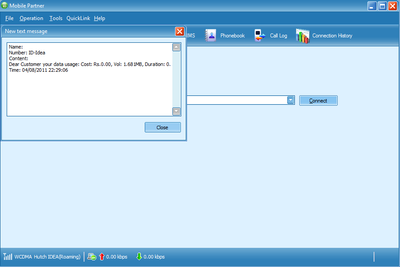
Checking Mobile balance (Not available in Alcatel):
Go to Tools and select USSD

In the box that opens enter the balance command (*130# in my case) and click on send, you will receive your balance details

Making and Receiving a Call/Video call (Not available in Alcatel):
You can make calls from your sim card just like a mobile phone (you need a mic and speaker in computer of course).
Go to the Call tab. Enter the number or select from phonebook and click on the call button to make voice call or the call with video button to make Video calls (operator supported and operator charges apply).
To pick a call you just need to click on the call button like in a mobile phone.
Also note that Video call facility is available only in unlocked Huawei devices.
The best part is you can enjoy calling someone even as you are surfing the net. 


Using SMS and Contact feature:
Nothing much to describe here you can read/send/store/delete messages as in mobile phone and this one also has separate inboxes, one for the sim and other for the device (sorry didnt check the capacity). An additional advantage is here you can make a call/video call to the sms sender just by clicking the desired button in the top row.

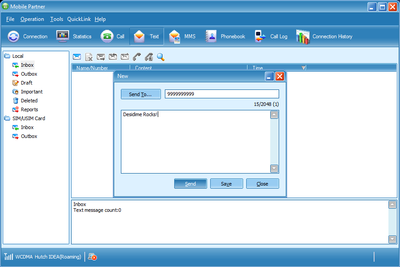
Sending an MMS (Not available in Alcatel):
Again same as in mobile. Just Go to MMS tab and attach the file you want to send, audio/video/pic etc and send. Operator and service dependent.
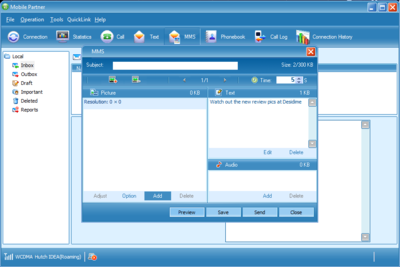
The Call log and Connection History tabs are also available to view the respective details.
So this was all about using the Huawei Device.
I have noticed that there is a common issue with Huawei Datacards on windows that you cannot connect to net and it gives “error 711” once you click on connect.
Actually this is a Windows issue and to fix it you need to
- Go to: C:\Windows\system32\logfiles\WMI\RtBackup
- Delete all the files inside the RtBackup folder. (Do not delete the folder itself)
- Restart the computer.
Done!
Finally here are the APN settings for some common operators
Aircel APN Settings: | APN: aircelgprs | Access Number: *99***1#
Airtel APN Settings: | APN: airtelgprs.com | Access Number: *99#
Tata Docomo APN Settings: | APN: tata.docomo.internet | Access Number: *99#
Idea APN Settings: | APN: internet | Access Number: *99#
Reliance APN Settings: | APN: rcomwap | Access Number: *99#
BSNL 3G APN Settings: | APN: bsnlnet | Access Number: *99#
Both the devices are tagged at around Rs. 2000 but the best buy for each would be:
Alcatel X220s: Best is to wait and buy from Tradus using a discount coupon to bring effective price around 1225 (sold out presently)
At present best is from eBay using a Rs 500 off on 2000 coupon to bring the effective price to around Rs 1500.
Huawei E173: From eBay only, using a discount coupon to make you effective price around Rs. 1500
To sum up everything I’ll give the Pros and cons of both devices so that it becomes easy to decide what suits your need:
Pros:
- High Speed Device
- Sleek design
- Free USB extension cable
- Smooth and automatic connection with zero hassles
- Supports upto 16 GB micro sd memory card
Cons:
- No voice/video calling feature
- No MMS and Balance Inquiry option
- Heats up more than Huawei device on prolong usage
Pros:
- High Speed device
- Elegant design
- Voice/Video calling feature
- MMS/ Balance Inquiry option
- Loads of settings with detailed records
- Less heating as compared to Alcatel
Cons:
- Poor packaging with no free accessories
- Settings needs to be entered manually
- Supports upto 4 GB micro sd memory card only
Alcatel website: Visit
Huawei website: Couldn’t exactly locate. Plz help or refer to online forums.
THANK YOU for spending time on my post! 
Disclaimer: All the content posted in the review is based on self analysis of DM and should not be taken as an actual representation by the companies.
DM does not endorse any of the two products and suggests to perform a self research before buying. The review is just meant for educational purpose.
Thanks a lot Bhai. I’m really glad if it did ![]()
A very comprehensive review DM bhai. Thanks for all the pain you have taken.
super duper review…..loved it….
This is the best post in desidime. Cheers Bro!!!!
Hey Guys….
For the amazing review written by DM…. we have converted that into official blog entry
http://www.desidime.com/blog/index.php/2011/09/...
and for which DM bhai has been awarded 200 dimes ( this would be applicable for any one who’s review is selected as official blog entry ![]() )
)
@DM Thanks a lot for an amazing review
Cheers!!!
Congrats DM bro!
Congrats DM Bhai ![]()
Hope to see many more product reviews from you soon ![]()
congrats DM bhai!! ![]()
Thanks a lot to the Admin Team for considering my post worthy of being promoted to blog.
Especially to anthrax.ut bhai… for giving me so much appreciation and honor.
It is indeed my pleasure.
Kage bhai, Qwerty bhai and Neo bhai once again accept my gratitude for being so supportive as always. ![]()
Anytime DM bhai ![]()
Waiting for more good stuff ![]()
the best product review ever read on desidime… ![]()
![]()
![]()
grr8 job!!
Really very Helpful and Great Review……….
“Many Many thnaks to DM, U are just great and deserve to be No.1 Dimer of 2011”
![]()
![]()
![]()
![]()
![]()
![]()
![]()
![]()
![]()
![]()
![]()
![]()
![]()
![]()
![]()
![]()
I have the alcatel model….
No option for call/balance enquiry irritates big time. each time need to insert the sim to a mobile to do balance enquiry or to even subscribe to a feature ![]()
BTW,
I am facing a problem with the alcatel data card. need help pls…
I am using win7 which automatically detects the deveice upon start up of the computer. Once I remove the device and reconnect the same, the alcatel user interface doesn’t pop up. Even if i manually open the interface it still doesn’t detect the network. It would say ‘no device’
I have found a resolution, but it is time consuming…
I uninstall and reinstall the alcatel software each time i connect it and it works
any easier TS steps?
guys, pls help
Thank you so much Rohit bhai and Martinoricky bhai for the appreciation and your wonderful comments ![]()
@ Westcoast
Bhai this issue generally appears on mac. This appears to be most likely a system issue only. Are you using a 64bit windows?
Maybe the device is not getting a free port by default when you are inserting it the second time which is causing the problem.
For mac there is a fix available at the site- to install the new driver. I guess you may also take a look at Alcatel Datacard Software Upgrade option to upgrade the software. I’ve not tried it, would advise you to be cautious while using and choose only the correct one, there is one starting with X220S.
Changing the USB port might be of some help. You may even try stopping any unwanted services (there is no harm in using the error 711 fix as well).
You can also directly contact the Alcatel customer support for a solution at their Hotlines or you can use the Contact Form
(Though I have little hopes that they can solve this)
Alternate links: Hotlines| Contact form
This was what I could find.
I am not sure on how to free a port or dedicate a specific port to a particular device. Perhaps some techies would enlighten more. ![]()
I guess you may also take a look at Alcatel Datacard Software Upgrade option to upgrade the software. I’ve not tried it, would advise you to be cautious while using and choose only the correct one, there is one starting with X220S.
I tried flashing X220S-2XWOID3_PTS345 but it did not work for me. Got the following error.

Thanks for informing kage bhai. It could be a software mismatch if that is the case. As it is I could not find any software exactly matching my device number X220S 2BPIN1 (I assume the ‘IN’ denotes India). Thanks for updating. Btw you can check the other softwares link as well (fixed it), there are ‘3’ X200S versions in that, maybe any of them works for our devices.
Moreover, you don’t need to Flash anything if your device is working smooth.
i’ve 2 questions question about
huawei.
can gsm internet can be used n this
3g modem
can the connection be switched from
2g(gsm) to 3g(hspda) during the Internet usage while using slow 2g
connection.
cgi.ebay.in/180714901908
planning to buy this modem.
Hi dr.jaffa,
The huawei modem can certainly be used for both 2G(GPRS) and 3G type of connections.
However the connection cannot be changed from 2G to 3G without disconnecting from internet.
Unfortunately neither Alcatel nor Huawei devices supports the option of switching network from GSM (GPRS) to HSPA (3G) or vice versa while still connected to internet. The option gets freezed by default once you are connected and hence you cannot change it by any means.
You can very well notice this in the picture.


Hope this answers you.
@ dr.jaffa
if ur question was if the software would automatically switch from 2g to 3g on detecting a 3g network, then in case of huawei mobile partner, it does ![]()
just select Network Type as WCDMA Preferred as shown in second screen posted above by Discount Ⓜⓐⓝⓘⓐⓒ
hi neo,
dm got my point, but we have to find a way to change the dot from gsm only to 3g only in network mode option
in above pic while connected to gsm internet in alcatel/huawei
Excellent Review
Didn’t saw this post earlier.. Bro you should be in “Documentation” .
Simply awesome
Referred to this review after 9 months because now i need a data card ![]() (yup i still remembered it)
(yup i still remembered it)
Its a great review by DM and i am bumping into this 7 month old thread so as more and more people can be benefited from this as the number of users on desidime has been increased by many folds. 
@ Discount bro can you please tell me which of the following model is best.
Huawei E1756 or Huawei E 173























Awesome review DM bro…Very much appreciate the effort into this
It truly served its purpose:-D