Google Passkeys, or as Google calls it “The End of Passwords” is here, and for the first time, Google has started rolling out Google Passkeys feature that allows users to log in to their accounts without a password. This is a major step by Google to ensure a more secure internet experience for its users as a Passkey is generally more secure than a password.
Find below the complete details about the Google Passkeys feature, how it works, is Google Passkeys safe, and lastly, how to set up Google Passkeys on your device.

Google, the trillion-dollar company has finally rolled out a major update for the safety of its users. Now, users can log in to their Google account using Google Passkeys and it will work the same way users unlock their devices, a face scan, a fingerprint, and a screen lock PIN.
What is Google Passkeys Support?
Google Passkeys Support as stated by Google in its recent press release is a faster, more secure, and new way to sign in to your accounts. Google Passkeys can be created for both apps as well as websites and it allows users to log in to their account using a face scanner, a fingerprint, or a screen lock PIN.
How does Google Passkeys work?
You create a Passkey as per the steps shared by Google
Validate/authenticate your Passkeys using your existing account password
Next time, when you want to log in to an app or a website, you get the option to use your Passkey (associated with the same Google account)
To use your Passkeys, simply insert your fingerprint, use a face scanner or device PIN, or pattern
When logging onto your laptop or computer, you can use your phone to validate the credentials by scanning a QR Code, inserting your fingerprints, device PIN, or pattern
Otherwise, you can use Windows Hello on Windows computers and laptops or use Touch ID on Apple Mac devices.
Is Google Passkeys Safe to Use?
Google Passkey is extremely safe to use as unlike passwords, it can resist risks of online cyber-attacks, phishing, or misuse of one-time passcodes (OTPs).
Passkeys use Public Key Cryptography. This reduces the risk of potential data breaches.
Using Google Passkeys will also help avoid the hassle of remembering passwords due to the fear of placing them in the wrong hands.
Because Google Passkeys is a standardized technology, you can use your passkeys across multiple devices. However, as with any other technology, there are certain risks attached to Google Passkeys too. More on this later.
How to Setup Google Passkeys for iOS Apple Devices?
To Set up Google Passkeys on your device, follow these simple steps:
Go to Google Passkeys
Log in with your existing password and credentials
Upon successful completion, click on “Create Passkey”
Use Touch ID, Face ID, or Scan a QR Code using your iPhone or iPad
Upon successful verification, you will have created your Google Passkey
Some reports claim that for Android devices, a passkey is automatically created if they are logged in to their Google Account. However, if for any reason, a Passkey isn’t created for your device, here’s how you can create one for your Android phone.
How to Create Google Passkeys for Android and Chrome?
To set up Google Passkeys Support on your Android Device follow these steps:
Ensure you have an Android 9 or above
Go to Google Passkeys
Log in with your existing password and credentials
Confirm the Passkey account information
Present the fingerprint, face, or screen lock pin or pattern when prompted
How to use Google Passkeys in Chrome?
To create Passkey for your Google Account in Chrome, you can visit the "My Account" tab by clicking on your profile icon, and under the Security Tab, select “How you wish to Sign in.” Find the option to create your Google Passkeys and present the required credentials to complete the process.
If you are using Windows, you can authenticate your login activity using the Windows Hello software (or use your phone) and on Mac, you could use Touch ID.
What are the risks with Google Passkeys?
While Google Passkeys are relatively much safer than using passwords or relying on OTPs, they also have the ability to perform the security task of 2-Step Verification (2SV).
But because your Google Passkeys can easily help you log in to different accounts and it’d be closely connected to your device’s security PIN or credentials, can this pose a potential risk of compromising your data upon losing your device?
This is why it is recommended to:
Only share your device credentials with people you trust
Only create Passkeys on devices you own
Have a recovery email or phone set up
Immediately delete/deactivate the Passkey if you happen to lose your device
Can we use Passkeys without a Phone?
Yes, you can use a Passkey even if you do not have your phone nearby. For example, Windows computers and laptops can make use of Windows Hello software to easily sign in to their accounts via fingerprints, PIN, Pattern, or face recognition. Similarly, Apple Mac users have Touch IDs.
Is Google Passkeys available in India?
Yes, Google has begun the roll out Google Passkeys globally and it should be available for all users in India.
While many of us may have heard the word Google Passkeys for the first time, Passkey as tech isn’t new. Sites like Shopify, Kayak, and Paypal support the same tech.
What are your views on this? Please feel free to put them below








 Follow Us
Follow Us
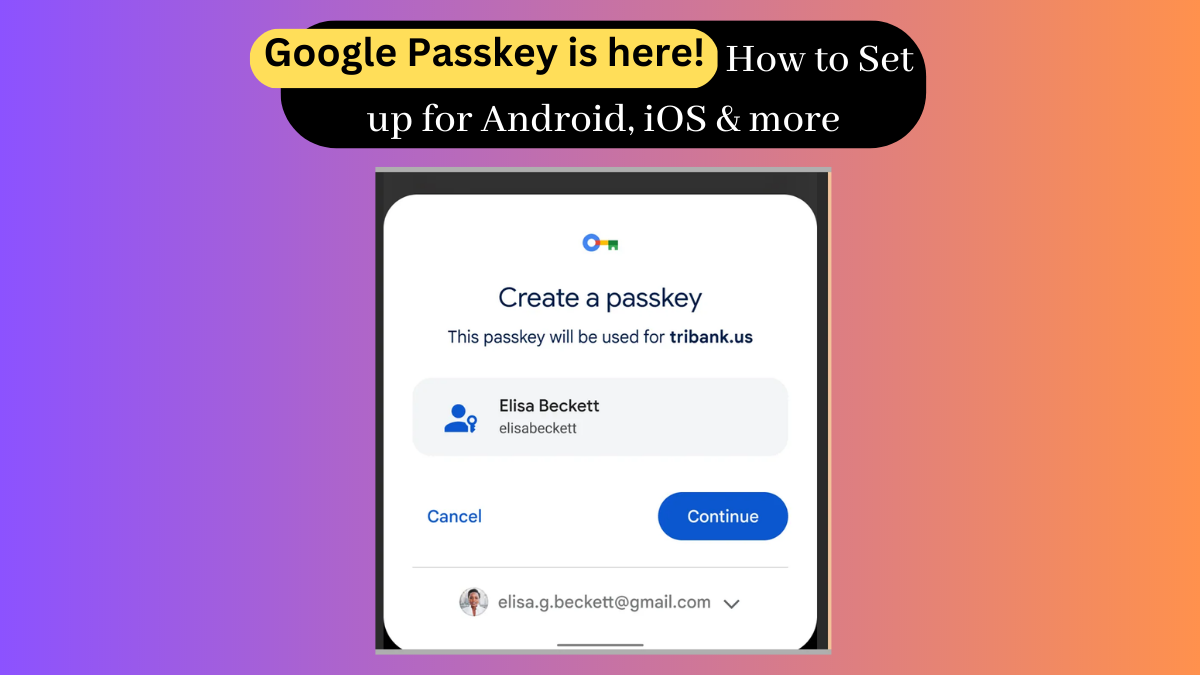







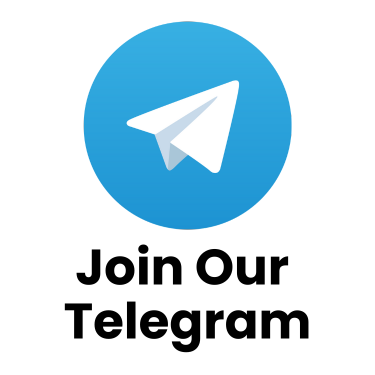
it was already working with 2fa qr scan in google lens to setup, but now with a separate app so it's so much more easier to manage.